Home
What is Perma.cc
Preserving Records
How to Create a Perma Link
Step 1: Login to your account
Step 2: Paste or type the URL of the page you want to preserve
Step 3: Select the appropriate organization or folder to affiliate your link to
Step 4: Click the "Create Perma Link" button
Example
-
perma.cc/9265-T4NBThis is an example of a Perma.cc link of the Whitehouse.gov homepage on November 18, 2015. Click on the "View the live page" link to compare with today's homepage.
Private Links
Generally, all Perma links are public, but you can make yours private if necessary. Sometimes links are automatically marked private. This is usually because the website owner has coded the HTML as <no archive> or the site is behind a paywall or subscription. You will still be able to access the link in your Perma account, and you can still cite to it. However, people outside of your organization may not be able to see it. They will be shown a page indicating the cite is private and will need to contact you for more information.
For more information on Private Records, see the Perma.cc User Guide.
Using and Citing Links
It's Up To You!
How you use a Perma Link in a citation is up to you. One common method, encouraged by The Bluebook*, is to include both the Perma Link and the original URL in the citation, like this:

Managing and Organizing Links
Managing
You can create folders, move, and search your Perma links. Try clicking on a link and dragging it to a specific folder -- that works, too!

Annotating your links
You can annotate any link accessible to you. Click on the item you want to annotate and it will expand to display more detail. You can edit the display title, add notes, move the link to another folder and view other metadata about the link.

For Registrars
Registrar Responsibilities and Authorities
Congratulations! You are a registrar for your university. You will want to become familiar with the User Guide and FAQ.
Registrars can create new archiving organizations and affiliate users with those organizations. Typically this means acting as the hub of a network of archiving organizations (such as journals) and their users.
As a registrar, you'll help train and support Perma.cc users within your network and you'll be the main point of contact between your network and the Perma team.
You'll also be responsible for ensuring that those in your network do not abuse their accounts. Every Perma Record created by anyone within your network becomes automatically associated with you, as the relevant registrar, so it's important that you exercise judgment in approving archiving organizations. If you like, you can adopt policies and best practices for Perma.cc usage by those in your network.
Supporting your orgs and users
Each library is free to develop its own Perma policies and practices for those in its network. As a registrar, you can support as many or as few users associated with your institution as you like. To get you started, here are a few approaches you might adopt for helping journals and faculty use Perma.cc.
- For journals, many libraries set up each journal as an archiving org and then let the journal manage its own internal usage. Many libraries help journals by training new members and serving as a resource for questions about how to use Perma.cc.
- For faculty, many libraries create separate archiving orgs for each faculty member. These faculty archiving orgs can include the faculty member herself, as well as any secretaries, research assistants or interns who might be involved in creating or using Perma Links. Remember that if you combine multiple faculty members into a single archiving org, they will be able to observe - and potentially move - each other's links.
Creating new orgs
Creating new archiving organizations is easy!
- Select "Organizations" in the main dropdown menu.
- Click "add new organization."
- Enter the name of the organization in the form and submit.
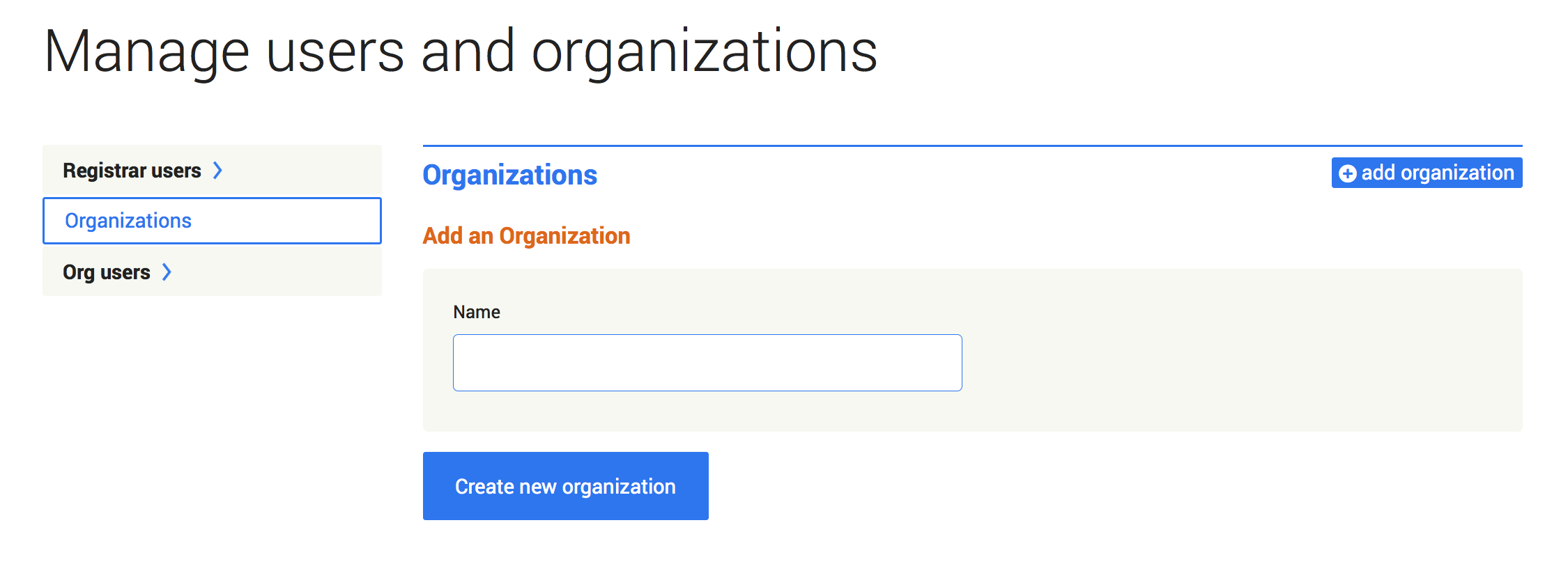
Adding and removing users
Every user within an archiving org has the ability to add or remove users on behalf of the organization. Each organization should decide for itself, in consultation with its registrar, how it wants to manage the addition and removal of users.
To assign users to the organization, just select "Manage users" in the main dropdown menu. Then click "add organization user," enter the user's email address and submit. If the user already has a Perma account, you'll be asked to confirm her addition to your organization. If the person doesn't have a Perma account, you'll be asked to create one for her, and we'll send her a verification email so she can get up and running with Perma.
To remove a user from an archiving org, click on "Manage users" in the main dropdown menu and enter the user's email address. Find the user's account and click the "remove" button.
Getting Help
HELP!
Contact your Library’s Perma Registrar.
See the Perma User Guide and FAQ.
This form is the easiest way to start a dialog with Perma.cc. If you prefer email, you can write to us at info@perma.cc.
